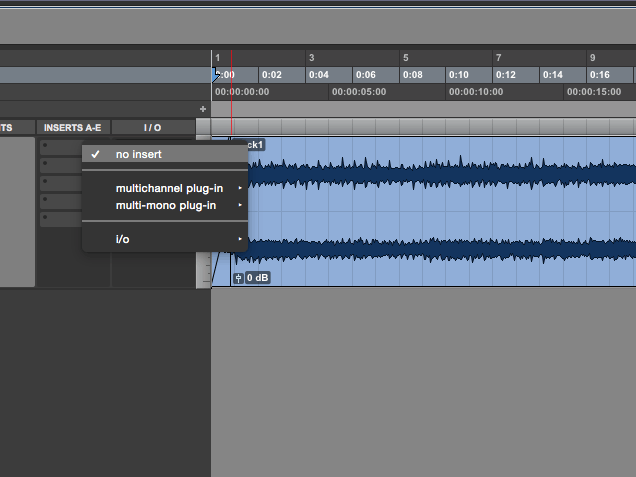ADX VVC Walkthrough
Using state of the art audio analysis and separation techniques, this revolutionary plug-in will automatically separate a master recording’s lead vocal from its accompanying mono or stereo music track. Once the file is separated, users can effectively adjust the volume and pan positioning of the lead vocal for various pro audio workflows in post production, broadcast, advertising and marketing industries.
VVC uses the same cloud-based, multi-algorithmic and automatic VEX technology as ADX TRAX and ADX TRAX Pro, with the convenience of working within a Pro Tools session.
VVC is very easy to use, and its elegant interface and simple controls provide access to advanced separation algorithms and standard volume and panning sliders. Once your separation is complete, you can make vocal volume adjustments of up to +9dB to -9dB and control the pan positioning of the separated vocal up to 60% to the left or right in the stereo field.
In the coming months, VVC will be available in the all-new Avid Marketplace for a special introductory price. Stay tuned for the official announcement of this special offer! In the meantime, check out a video of VVC in action, and read below for a brief tutorial on VVC’s use in Pro Tools.
ADX VVC: Bad Romance from Audionamix on Vimeo.
After importing your chosen audio file (Stereo or Mono) to a new track, choose VVC from the Inserts menu under Multichannel/Other for a stereo file or Plug-in/Other for a mono file.
When VVC first loads, the Acquire button will be activated and the red light will be on. This indicates that the plug-in is ready to acquire the audio data for separation.
Make a selection of the audio that you would like to make volume or panning adjustments on and press play. This will send the desired audio data to the plug-in, and the red light will turn blue. Using the offline bounce feature in Pro Tools 11 or higher will speed up this process significantly. It is also suggested to simply acquire the entire audio file, so you can make several adjustments throughout the full duration of the song.
 To help our algorithm focus on a main melody, you can set the pitch range of the (desired vocal) performance (for separation). In this example we’ve set the highest note in the melody to A4 and the lowest note of the melody to B3.
To help our algorithm focus on a main melody, you can set the pitch range of the (desired vocal) performance (for separation). In this example we’ve set the highest note in the melody to A4 and the lowest note of the melody to B3.
Before separating, you can also choose to activate two separation options. The HQ algorithm is a more intense extraction process with extended filtering which can greatly improve results depending on the source material. Reverb, when turned on, will separate the target vocal’s reverb along with the targeted vocal so that you adjust the level of the melody and its associated reverb at the same time.
Once you’ve selected your desired options, press the Separate button. ADX cloud processing will automatically separate the vocal from the music so that you can then raise and lower the volume, and change the pan position of the separated vocal.
As with other plug-ins, VVC’s gain and pan position parameters can be automated from the automation lanes in Pro Tools or in real-time from the sliders on VVC’s user interface.
VVC is now available for weekly rentals for only $7.99 per week. You can also purchase VVC outright for $249. Remember, we’re always happy to help you get the best results with our software. We’re just an email away at support@audionamix.com.